If You're A Student, Homemaker, Businessman Or Working Person Who Wants To Learn More About Social Media Post Design In Photoshop, You've Come To The Right Place. In This Blog Post, We'll Discuss How To Create An Engaging And Visually Appealing Social Media Post. We'll Also Provide Some Tips On How To Make The Most Of Your Photoshop Skills. So, Whether You're A Beginner Or A Seasoned Pro, This Post Is For You! In This Post, You Will Learn To Design Three Different Projects In Photoshop
Some Tags - how to design,photoshop tutorials,photoshop editing,photoshop manipulation,photoshop android,photoshop art tutorial,banner design,banner design in photoshop,design library,fashion,fashion sale,fashion sale banner,fashion sale banner design in photoshop,fashion sale banner design,photoshop tutorial creative fashion banner design,how to design fashion ad banner,fashion poster design in photoshop,design a fashion flyer photoshop tutorial,fashion poster photoshop tutorial,fashion banner design in photoshop,hindi graphic designer,photoshop banner design,fashion banner,design a fashion sale promo banner,fashion ad banner,digital grow up adobe photoshop
Some Important Information About First Project
File Size: Height 1600pixels Width 1000pixels
File Type: PSD.
Resolution: 72 Pixels/Inch
Color Mode: RGB, 8 Bit
Background Contents: White
Steps For Designing The First Project
- First, Open Adobe Photoshop And Create A New Document.
- Select The File Option From The Menu Bar Then Click On The New Option For Creating A New File
- Select The Banner Size Width Of 1200 Pixels, Height Of 1200 Pixels.
- Select The Pen Tool And Draw A Curvy Shape At Bottom Of The Page. Select Color Mustard
- Create A Copy Of The Curvy Shape With Alt+hold Click And Drag. Set Color Yellow.
- Draw A Circle On The Right Side Middle Of The Page. Clipping Mask Any Attractive Image Into The Shape.
- Place The Png Log In The Top Left Corner.
- In The Next Step Add A Title To The Post. Here We Are Giving The Title To Our Post As (digital Marketing Expert). Font Style Is Lato Black. Text Color Is: Mustard
- Add One Paragraph Bottom Of The Title About The Product Information.
- Draw One Rounded Rectangle To Give The Highlight Point. Here We Are Set Rounded Rectangle Border-radius Is: 39px And Shape Color Is Mustard.
- Add Text Into The Rounded Rectangle I.e Learn More
- At The Bottom Of The Page Add Some Contact Information Like Phone Number, Website URL & Social Links.
- To Make Your Graphic More Attractive You Can Add Some Random Shapes Into The Graphic. We Add Some Shapes That You Can Check In Our Video.
- Go To The New Option On The Menu Bar Then Save Your File In .psd & .jpg Format.
- PSD Format Will Help You With The Editing Of That File In The Future And The .jpg Format Will Show You High Clarity Image File.
DOWNLOAD PSD FILE
Some Important Information About Second Project
File Size: Height 1600pixels Width 1000pixels
File Type: PSD.
Resolution: 72 Pixels/Inch
Color Mode: RGB, 8 Bit
Background Contents: White
Steps For Designing The Second Project
- First, Open Adobe Photoshop And Create A New Document.
- Select The File Option From The Menu Bar Then Click On The New Option For Creating A New File
- Select The Banner Size Width Of 1200 Pixels, Height Of 1200 Pixels.
- Select The Pen Tool And Draw A Curvy Shape At Bottom Of The Page. Select Color Mustard
- Create A Copy Of The Curvy Shape With Alt+hold Click And Drag. Set Color Yellow.
- Draw A Circle On The Right Side Middle Of The Page. Clipping Mask Any Attractive Image Into The Shape. Set The Outline Of The Shape To Look The Image Shape More Attractive.
- Place The Png Log In The Top Left Corner.
- In The Next Step Add A Title To The Post. Here We Are Giving The Title To Our Post Is (digital Marketing Expert). Font Style Is Lato Black. Text Color Is: Mustard Set The Text-align In The Center Of The Page
- Draw One Rounded Rectangle To Give The Highlight Point. Here We Are Set Rounded Rectangle Border-radius Is: 39px And Shape Color Is Mustard.
- Add Text Into The Rounded Rectangle I.e Learn More Align That Button Center To The Page.
- Draw Some Decorative Circles On The Sides Of The Page.
- Add Some Contact Info At The Bottom Of The Page.
- Save Your File Into The .psd And .jpg Format.
DOWNLOAD PSD FILE
Some Important Information About Third Project
File Size: Height 1600pixels Width 1000pixels
File Type: PSD.
Resolution: 72 Pixels/Inch
Color Mode: RGB, 8 Bit
Background Contents: White
Steps For Designing The Third Project
- First, Open Adobe Photoshop And Create A New Document.
- Select The File Option From The Menu Bar Then Click On The New Option For Creating A New File
- Select The Banner Size Width Of 1200 Pixels, Height Of 1200 Pixels.
- Draw A Stretched Circle In A Vertical Manner On The Left Side Of The Page. Clipping Mask Professional Image Into The Shape.
- Give A Mustard Color Outline To The Image Shape.
- Place The Png Log On The Top Left Corner.
- In The Next Step Add The Title To The Post. Here We Are Giving The Title To Our Post (digital Marketing Expert). Font Style Is Lato Black. Text Color Is: Mustard Set The Text-align On The Right Of The Page
- Draw One Rounded Rectangle To Give The Highlight Point. Here We Are Set Rounded Rectangle Border-radius Is: 39px And Shape Color Is Mustard.
- Add Text Into The Rounded Rectangle I.e Learn More Align That Button Right To The Page.
- Draw Some Decorative Circles On The Sides Of The Page.
- Add Some Contact Info At The Bottom Of The Page. Align That Information To The Right Side Of The Page.
- Save Your File Into The .psd And .jpg Format.
DOWNLOAD PSD FILE
_____________________________________________________________
Thank You For Using Digital Grow Up. We Are Always Trying To Provide You Best Content.
For More Support Comment Your Reviews.
Also Subscribe Our YouTube Channel Digital Grow Up
___________________________________________________________

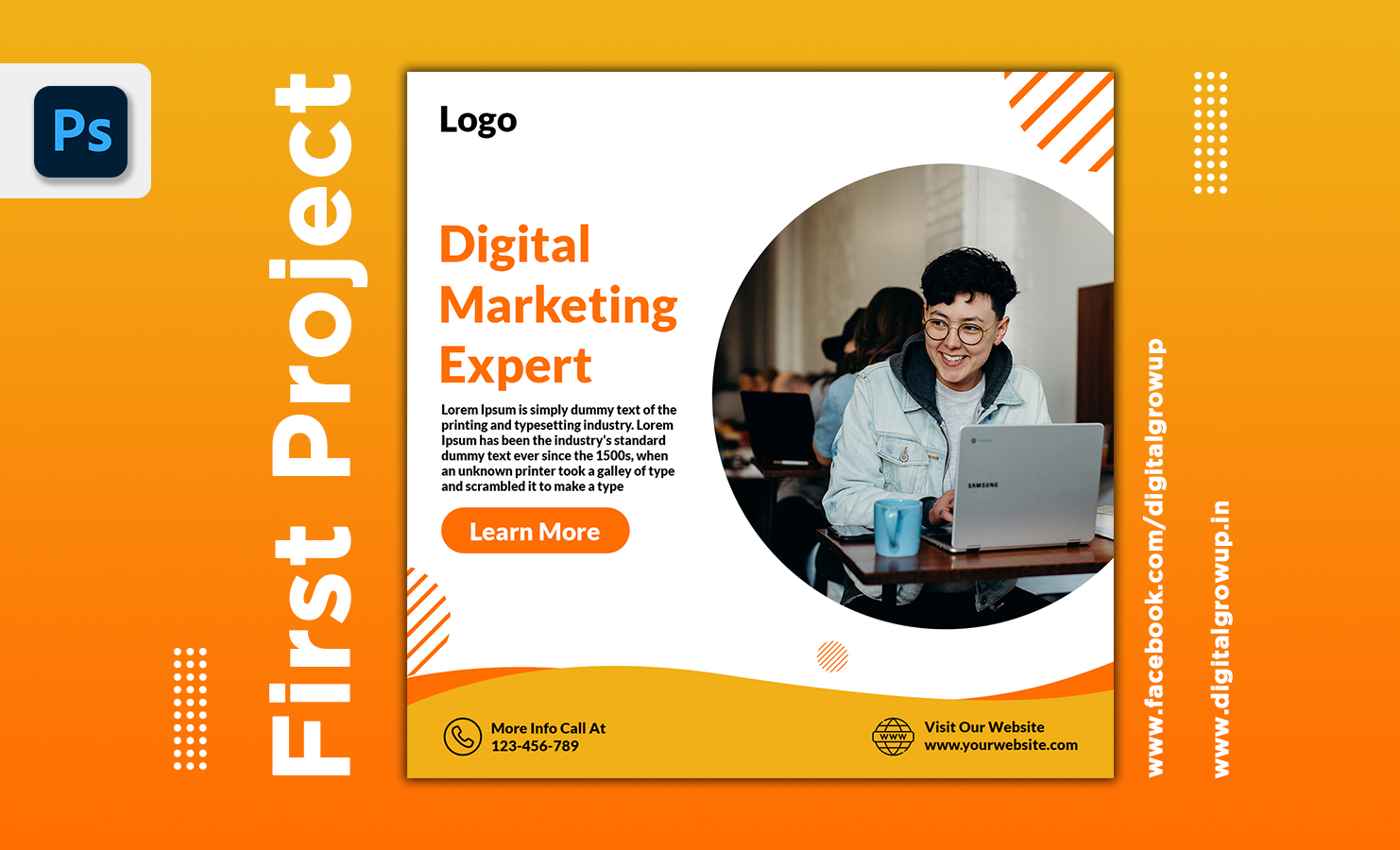
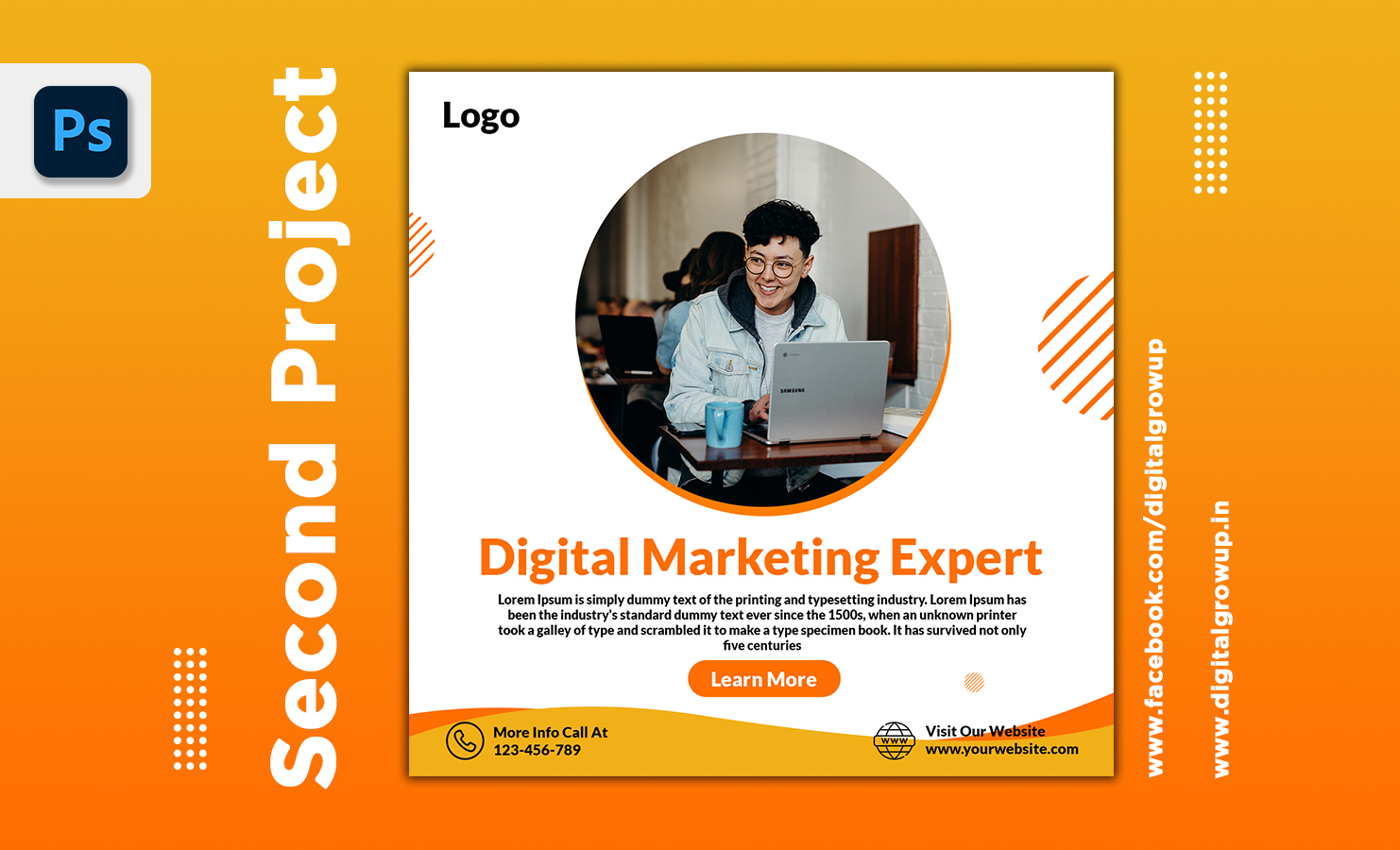
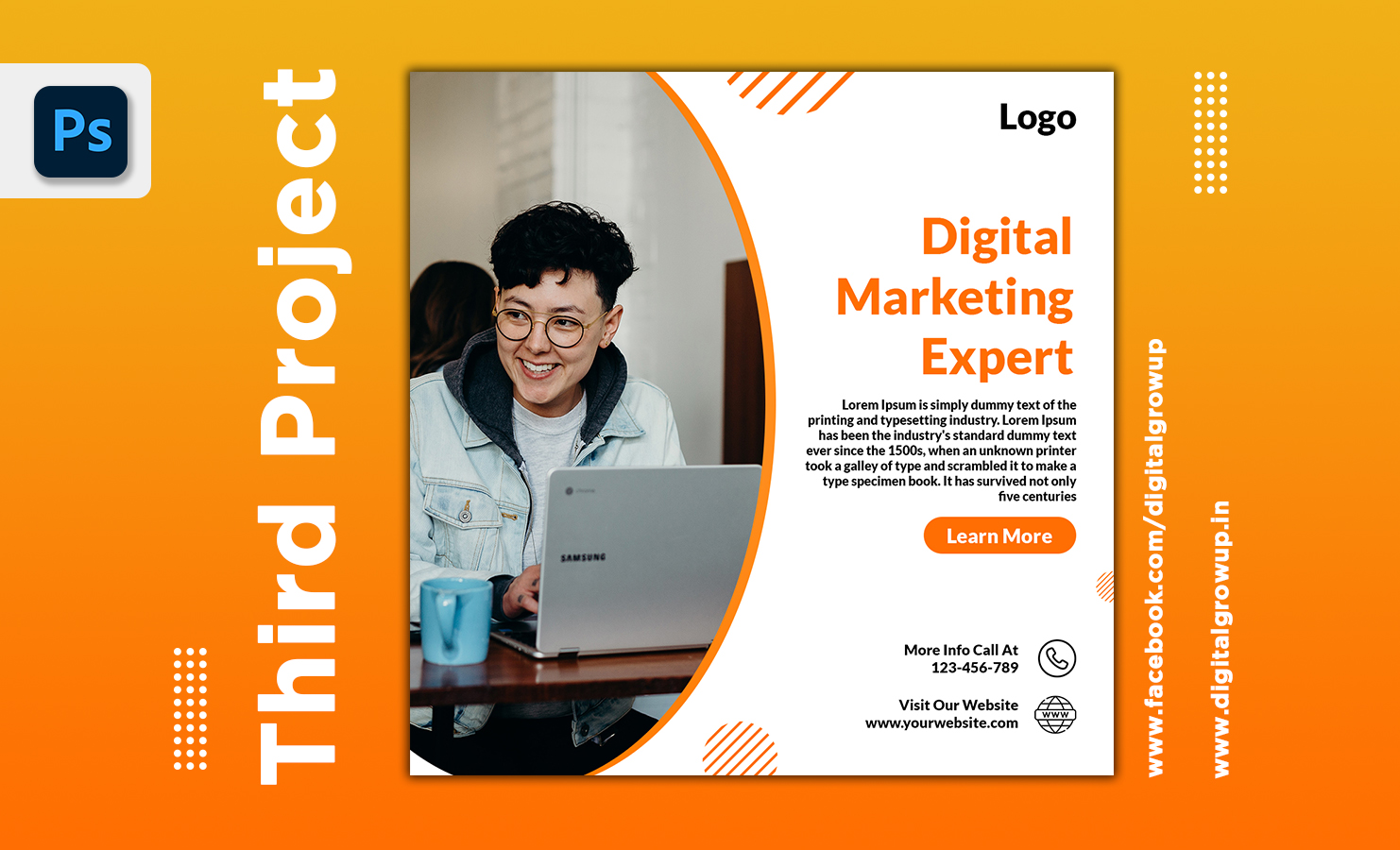

0 Comments