The Adobe Photoshop Is An Amazing Software That Has The Power To Create Stunning Images And Graphics. It Is A Powerful Tool That Can Be Used For Designing Banners, Social Media Posts And Much More. In This Tutorial, You Will Learn How To Create A Fashion Summer Sale Banner Design In Adobe Photoshop. This Is A Great Way To Promote Your Fashion Website And Get People Excited About The Deals.
Some Tags - summer sale,summer sale 2022,winter sale,summer,summer sale online,summer sale 50 percent off,festival banner design,festival banner png,festival banner vector,festival banner maker,festival poster design template,event banners design,ads design template,instagram post banner,instagram template,social media marketing banner,digital marketing banner,social post design,instagram post design,photoshop instagram post,facebook post design,design post for social media,social media banner,social media post design in photoshop,social media post,social media post ideas,instagram post design,social media graphic,instagram banner,social media marketing banner,photoshop tutorial,tutorial photoshop,adobe photoshop tutorials,photoshop lessons,web banner design,banner maker,banner design,digital grow up adobe photoshop,digital grow up photoshop,digital grow up designe, photoshop designe digital grow up,social media post design in photoshop,social media banner,photoshop tutorial,digital,Fashion Summer Sale,Summer Sale Banner Design,Banner in Adobe Photoshop,Social Media Post Design
Some Important Information About Project
File Size: Height 1600pixels Width 1000pixels
File Type: PSD.
Resolution: 72 Pixels/Inch
Color Mode: RGB, 8 Bit
Background Contents: White
Steps For Designing The Project
- First, Open Adobe Photoshop And Create A New Document.
- Select The File Option From The Menu Bar Then Click On The > New Option For Creating A New File
- Set The Page Size Width Of 1200 Pixels, Height Of 1200 Pixels.
- Draw A Vertical Rectangle On The Bottom Left Of The Page Whose Width Is 480px & Height Is 889px. Shape Color Is Yellow.
- Draw One Another Rectangle Whose Width Is 1000px & Height Is 1000px. Fill Color Is Off & Stroke Color Is Black Stroke Range Is 20pt. Set That Rectangle Exact Center Of The Page.
- Draw A Rectangle To The Top Order On The Yellow Shape.
- Select One Model Image. Clipping Mask That Image Into The Shape.
- Select The Text Tool And Give A Post Title Like Summer Sale On The Right Side Of The Page. Make Sure All The Text Will Be Set On The Inner Side Of The Black Frame. Font Style Of Title Is: Gotham Bold Font Color Is: Black Font Size Is 90
- Select The Text Tool And Give The Product Information At The Bottom Of The Title. Font Style Is: Gotham Bold Font Color Is: Black, Font Size Is 20.
- With The Help Of A Rectangle Draw Two Thin Lines In Mustard Color For Highlights The Key Points. (like Use: Coupon Code)
- Draw A Rectangle On The Bottom Of The All Content To Make It Shop Now Button. The Button Background Color Is Mustard. Text Color Is White
- Your Summer Fashion Sale Graphic Is Ready. You Can Add Some Of Your Design & Creativity To This Graphic.
- Go To The New Option On The Menu Bar Then Save Your File In .psd & .jpg Format.
- PSD Format Will Help You With The Editing Of That File In The Future And The .jpg Format Will Show You High Clarity Image File.
DOWNLOAD PSD FILE
_____________________________________________________________
Thank You For Using Digital Grow Up. We Are Always Trying To Provide You Best Content.
For More Support Comment Your Reviews.
Also Subscribe Our YouTube Channel Digital Grow Up
___________________________________________________________
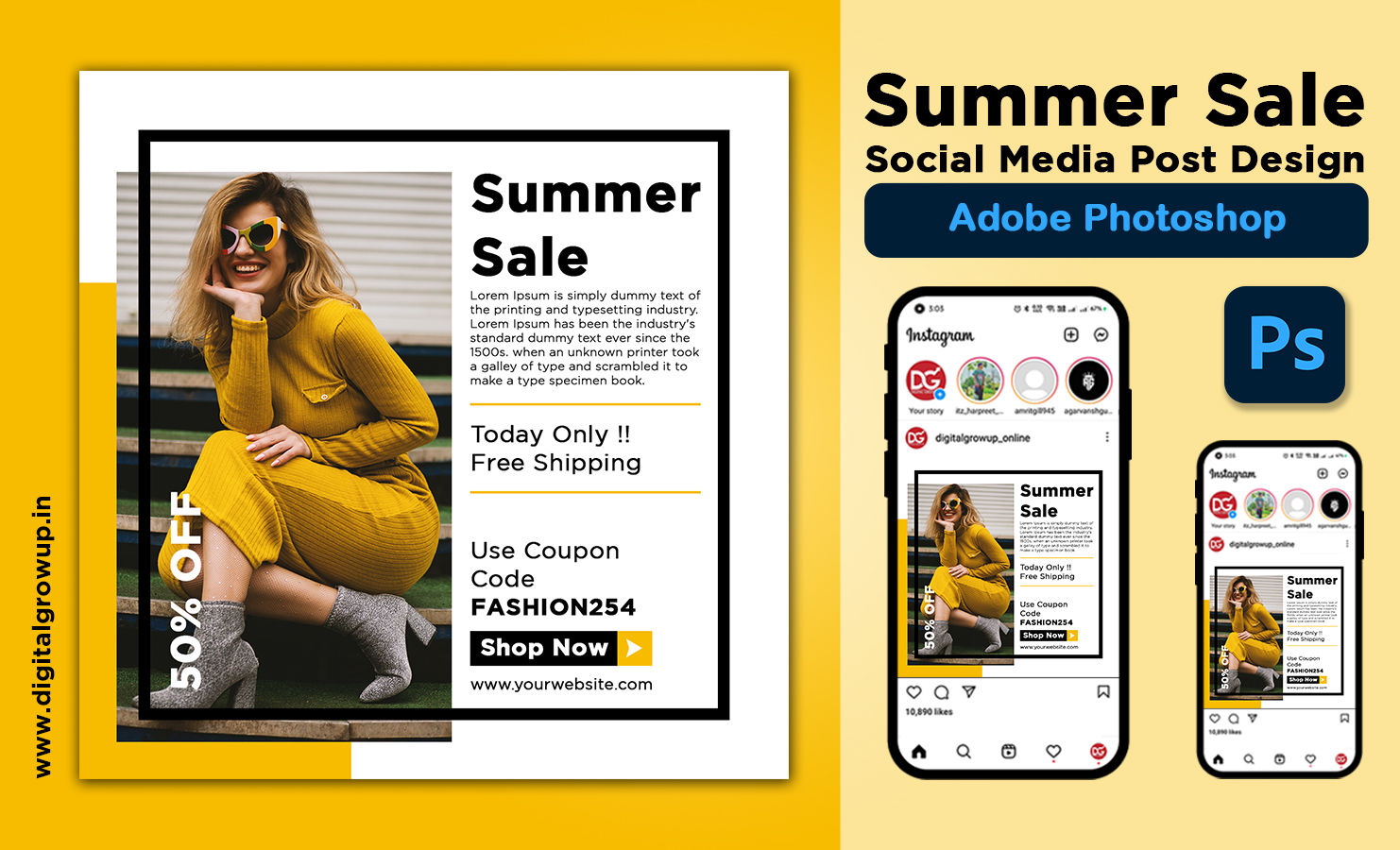

0 Comments